The Honeywell RTH9585WF1004 is a smart, Wi-Fi-enabled thermostat featuring a color touchscreen interface. Designed for ease of use, it offers programmable scheduling and seamless smartphone app integration.
1.1 Key Features and Benefits
The Honeywell RTH9585WF1004 thermostat stands out for its color touchscreen display and Wi-Fi connectivity, enabling remote control via the Honeywell Home app. It offers 7-day programmable scheduling, allowing users to customize temperature settings for energy efficiency. The thermostat supports geofencing, automatically adjusting temperatures based on your location. Its energy-saving features include smart alerts for filter changes and extreme temperature warnings. Compatible with most HVAC systems, it ensures versatile installation options. The thermostat also provides energy usage reports, helping users optimize their heating and cooling habits. With its sleek design and advanced functionality, the RTH9585WF1004 is a modern solution for smart home automation and energy management.

System Requirements and Compatibility
The Honeywell RTH9585WF1004 thermostat requires a 2.4 GHz Wi-Fi network for smart connectivity and remote control. It is compatible with most standard HVAC systems, including conventional heating and cooling systems, as well as heat pumps. The thermostat is designed to work with systems that have multiple stages of heating and cooling for optimal performance. A C-wire (common wire) is typically required for installation to ensure proper power supply. Additionally, it is compatible with smartphones running iOS or Android operating systems through the Honeywell Home app. This thermostat is not compatible with millivolt or 120/240V systems without additional adapters. Always verify system compatibility before installation to ensure smooth operation and functionality.
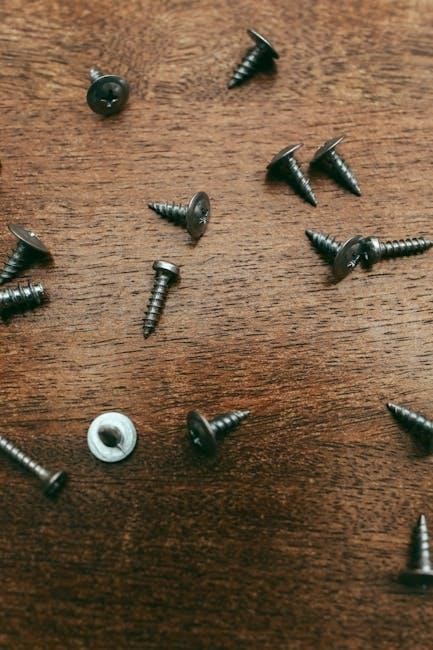
Installation Process
Turn off power, remove the old thermostat, and label wires. Mount the new device using the included kit, then connect wires according to the manual’s instructions.

3.1 Preparing the Site and Removing the Old Thermostat
Start by switching off the power to your HVAC system at the circuit breaker. Carefully remove the old thermostat’s faceplate and disconnect the wires. Label each wire to ensure proper reconnection later. If the old thermostat contains mercury, dispose of it according to local regulations. Take photos of the wire connections for reference. Clean the wall area and prepare the surface for the new thermostat. Ensure all wires are intact and compatible with the RTH9585WF1004 model. If uncertain, consult the compatibility guide or a professional. This step is crucial for a smooth and error-free installation process.
3.2 Installing the New Thermostat and Wiring Instructions
Mount the new RTH9585WF1004 thermostat using the provided wallplate, ensuring it is level and secure. Turn off the power to your HVAC system at the circuit breaker before proceeding. Connect the wires to the corresponding terminals on the new thermostat, referencing the labels from the old setup. Ensure all connections are tight and correct to avoid malfunctions. Once wired, turn the power back on and check the thermostat’s display for proper operation. Test the system by adjusting the temperature to confirm heating or cooling activation. If issues arise, consult the wiring diagram in the manual or contact a professional. Proper installation ensures safe and efficient performance of your smart thermostat.

Setting Up the Thermostat

Connect the thermostat to your Wi-Fi network via the menu. Download and install the Honeywell Home app, create an account, and follow the in-app instructions to pair the device.
4.1 Connecting to Wi-Fi Network
Ensure the thermostat is powered on and properly installed with all wires connected securely.
Access the menu on the touchscreen interface and navigate to the Wi-Fi setup option.
Select your Wi-Fi network from the available list; enter the password if prompted.
Download and install the Honeywell Home app from the app store.
Open the app, create an account or log in if you already have one.
Follow the in-app instructions to pair the thermostat with your smartphone.
Confirm the connection on both the thermostat and the app; you may need to enter a code.
If the network isn’t detected automatically, manually enter the SSID and password.

Check for a confirmation message on both devices once connected.
Test the connection by adjusting the temperature via the app to ensure it responds.
Troubleshoot any issues by checking network settings or restarting the thermostat if necessary.
Ensure your router’s security settings aren’t blocking the connection.
Update the thermostat’s software if required for optimal app functionality.
Refer to the manual or online resources for additional troubleshooting tips if needed.
4.2 Initial Configuration and Setup
After connecting to Wi-Fi, access the menu on the touchscreen to begin initial configuration.
Set your location to enable location-based features and weather updates.
Configure the time and date settings, ensuring they are accurate for proper scheduling.
Select your preferred temperature units (Fahrenheit or Celsius).
Set up your HVAC system type and configuration within the settings menu.
Define temperature ranges for heating and cooling to optimize energy use.
Enable geofencing if desired, allowing the thermostat to adjust based on your location.
Customize comfort settings, such as humidity control or fan operation.
Review and save your preferences to complete the initial setup process;
Perform a system test to ensure all features are functioning correctly.
Refer to the manual for additional customization options tailored to your needs.

Programming and Scheduling
The RTH9585WF1004 allows users to program custom schedules, optimizing energy use through advanced settings. Use the smartphone app to set temperature preferences and save energy effortlessly with the app.
5.1 Creating Daily Schedules
Creating daily schedules with the RTH9585WF1004 is straightforward. Users can set temperature preferences for different times of the day, such as waking up, leaving home, or sleeping. The thermostat allows up to six transitions per day, ensuring optimal comfort and energy efficiency. The color touchscreen interface makes it easy to navigate through the scheduling options. Additionally, the Honeywell Home app enables remote adjustments, allowing users to modify schedules from their smartphones. This feature is particularly useful for maintaining consistent temperatures or making changes when plans unexpectedly change. By programming these schedules, users can save energy and reduce utility bills without compromising on comfort.
5.2 Advanced Programming Features
The RTH9585WF1004 thermostat offers advanced programming features that enhance convenience and energy efficiency. One notable feature is geofencing, which uses your smartphone’s location to automatically adjust temperatures when you leave or arrive home. Additionally, it supports smart alerts, notifying you of extreme temperature changes or system issues. The thermostat also learns your schedule and preferences over time, optimizing heating and cooling cycles. Furthermore, users can access detailed energy usage reports through the Honeywell Home app, providing insights to refine their settings. These features allow for precise control and customization, ensuring the system operates efficiently while maintaining comfort. By leveraging these advanced programming options, users can create a tailored and energy-conscious environment.

Troubleshooting Common Issues
Common issues include connectivity problems or display malfunctions. Resetting the thermostat or checking wiring connections often resolves these. Refer to the manual for detailed diagnostics and solutions.
6.1 Diagnosing and Solving Common Problems
Common issues with the RTH9585WF1004 include connectivity problems, display malfunctions, or scheduling errors. Start by ensuring the thermostat is properly connected to your Wi-Fi network. Reset the device by turning it off at the circuit breaker, then back on. Check wiring connections for looseness or damage. If the display is unresponsive, restart the thermostat. For connectivity issues, ensure your router is functioning and the thermostat is paired correctly. Use the Honeywell Home app to verify the connection and update firmware if needed. Consult the manual for detailed troubleshooting steps or contact Honeywell support for advanced assistance. Regularly updating the thermostat’s software can prevent many common issues. Always refer to the official installation manual for specific solutions tailored to your device.
The Honeywell RTH9585WF1004 thermostat offers a user-friendly experience with advanced features like Wi-Fi connectivity and programmable scheduling. Its color touchscreen and app integration make it easy to manage your home’s temperature. Proper installation and setup are crucial for optimal performance, as outlined in the manual. Regular updates and troubleshooting tips ensure longevity and efficiency. This thermostat is a reliable choice for enhancing home comfort and energy savings. Refer to the official installation manual for detailed guidance and support.